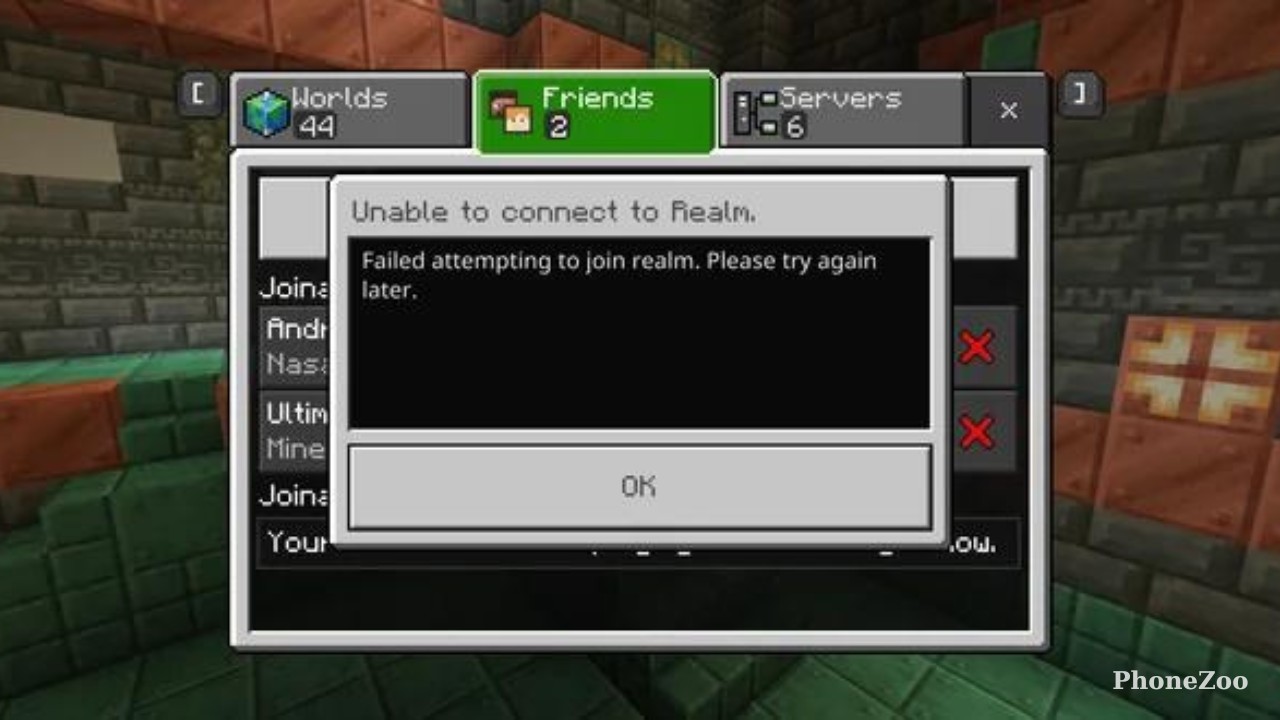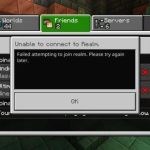If you’re experiencing issues with Minecraft Realms, you’re not alone. Many players have reported problems accessing the multiplayer feature, and it can be a frustrating experience. Here’s a closer look at why Minecraft Realms may not be working and what you can do to try and resolve the issue.
Account Privacy Settings
One of the most common reasons for the “you cannot play on realms because of how your account is set up” error is due to privacy settings on your Microsoft account. The error message indicates that your account’s privacy settings are preventing you from accessing Minecraft’s multiplayer features, including Realms.
To fix this, you’ll need to review and adjust your privacy settings. Start by going to aka.ms/accountsettings and signing in with your Microsoft account. Then, click on “Privacy” and then “Xbox privacy“. Make sure that the settings for “Join multiplayer games” and “You can create and join clubs” are both set to “Allow“.
If the issue persists after adjusting these settings, you can try the steps outlined at aka.ms/MCMultiplayerHelp, which provide more detailed instructions for reviewing and changing your privacy settings.
Account Enforcement Actions
Another potential reason for the Realms issue could be related to enforcement actions on your Xbox Live account. If your account is in poor standing or has any enforcement actions against it, this could prevent you from accessing Minecraft’s multiplayer features.
You can check the status of your Xbox Live account by visiting the Microsoft account page and reviewing any enforcement actions or restrictions. If there are any issues, you may need to contact Xbox Support for further assistance.
Reinstalling the Game
If you’ve tried adjusting your privacy settings and haven’t had any luck, you can try reinstalling the Minecraft game on your device. This can help resolve any underlying issues or conflicts that may be causing the Realms problem.
Be sure to uninstall the game completely before reinstalling it, and make sure you’re downloading the correct version (e.g., Bedrock Edition, Java Edition) for your device and account.
Contacting Support
If you’ve exhausted all of these troubleshooting steps and are still unable to access Minecraft Realms, your best option may be to contact the Minecraft support team for further assistance. They can help you identify the root cause of the issue and provide more specific guidance on how to resolve it.
In summary, the most common reasons for Minecraft Realms not working are related to account privacy settings, enforcement actions, and potential issues with the game installation. By following the steps outlined above, you can try to resolve the problem on your own. However, if the issue persists, don’t hesitate to reach out to the Minecraft support team for additional help.
- Why is Minecraft realms not working? - August 13, 2024
- Came here for love lyrics & music – Sigala, Ella Eyre - August 11, 2024
- How to Get Voice Chat on Roblox in 2024 – Full Guide - July 22, 2024