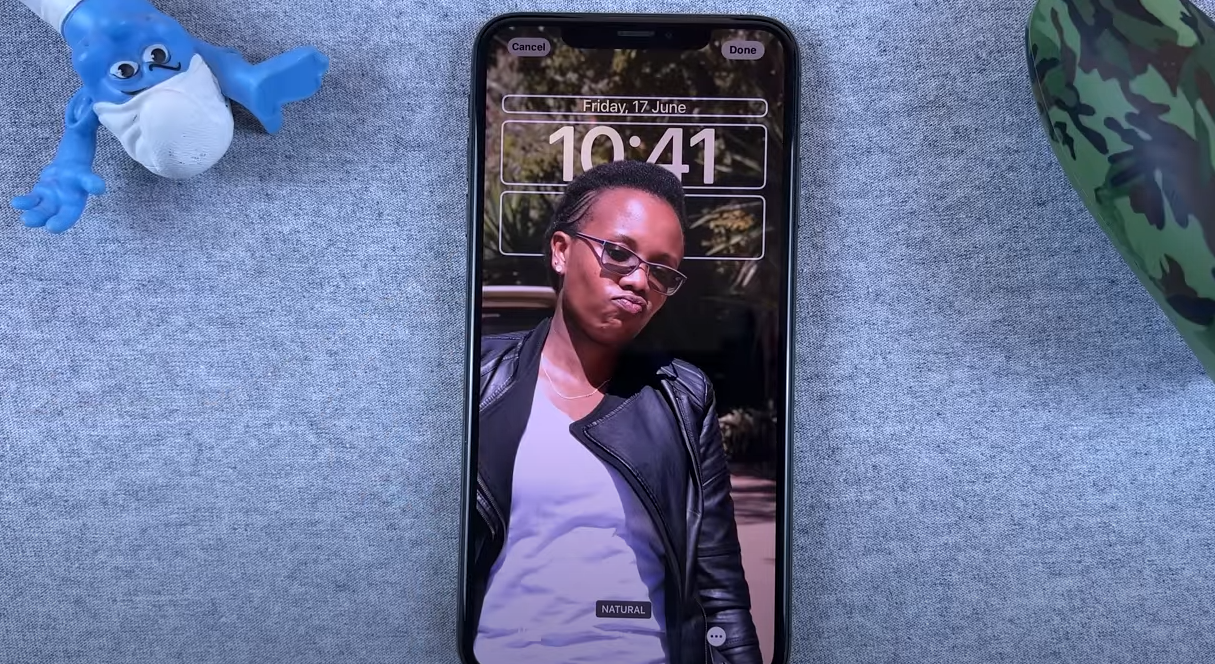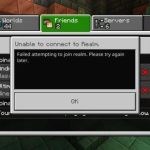Today, I’ll guide you through creating a custom depth effect lock screen wallpaper on iOS 16. This nifty feature allows you to make your lock screen stand out with a unique and stylish appearance.
What You’ll Need:
- An iPhone running iOS 16 (currently in beta)
- A photo with a clearly defined background
Steps:
- Access your lock screen and tap and hold on the screen.
- Tap the plus sign at the bottom and choose “Photos.”
- Select the photo you wish to use.
- Customize the widgets and the clock on the lock screen as desired.
- There are two methods to disable the depth effect:
- Add widgets to the lock screen. The depth effect will disappear, and the photo will automatically position itself behind the widgets.
- Tap the menu at the bottom, select “Disable depth effect.“
- You can also choose to use natural colors or black and white for the depth effect.
Tips:
- Utilize a photo with a clear separation between the subject and the background.
- Ensure the photo is well-illuminated.
- Avoid using photos with busy or cluttered backgrounds.
- Experiment with different depth effect settings to find the one that best suits your preferences.
With a touch of creativity, you can craft a custom depth effect lock screen wallpaper that is sure to impress your friends and family.
I hope this guide assists you in creating a custom depth effect lock screen wallpaper on your iPhone. If you have any inquiries, please feel free to leave a comment below.
Additional Pointers:
- If you’re unsure about capturing a portrait mode photo, you can utilize the built-in Camera app on your iPhone. Simply open the Camera app and swipe to the “Portrait” mode.
- Consider using a third-party photo editing app to create a depth effect photo.
- Once you’ve crafted your depth effect photo, you can use it to create a custom depth effect lock screen wallpaper by following the steps outlined above.
- The Best Dell All-in-One Computers for Work, Entertainment, and Family Use - August 6, 2024
- Why Can’t I Update My iPhone to iOS 18? - August 1, 2024
- How to Update to iOS 18: A Step-by-Step Guide for a Seamless Upgrade - July 7, 2024