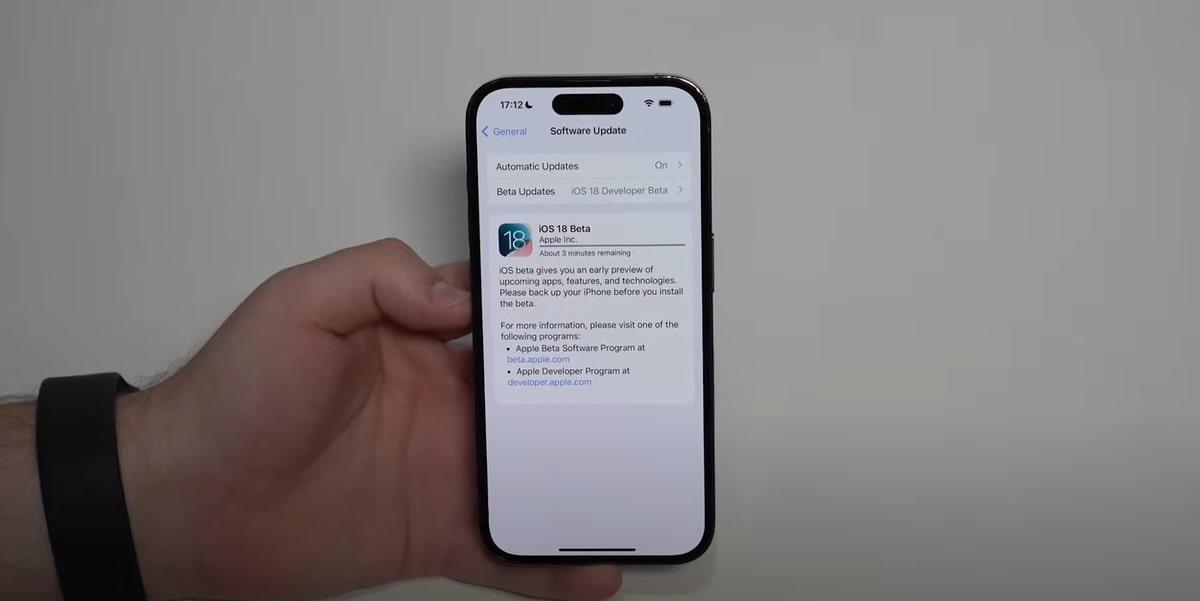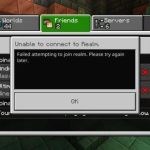Yo iPhone fam! You ready for this? Apple’s hitting us with iOS 18, and it’s about to revolutionize how you use your device. We’re talking fresh features, tighter security, and straight-up better performance. Whether you’re itching to get your hands on the latest upgrades or just want to keep your iPhone running smooth, updating to iOS 18 is an absolute must. This guide will walk you through the whole process from start to finish, so you can make that transition without any hiccups. Let’s get into it!
Preparing for the Update
Before initiating the update process, it’s crucial to lay the groundwork for a successful update.
- Check Compatibility: Ensure your iPhone model is supported by iOS 18 (Link check). You can verify this on Apple’s official website or your device’s settings.
- Back Up Your Data: Safeguard your valuable photos, videos, messages, and other data by creating a backup on iCloud or your computer. This precautionary step ensures you can recover your information in case of unforeseen complications during the update.
- Free Up Space: Verify your iPhone’s storage capacity and ensure you have ample space for the iOS 18 update. If necessary, remove unused apps, photos, or videos to create sufficient space.
- Charge Your iPhone: Connect your iPhone to a power source or ensure it has at least 50% battery life, ideally 70-80%, before starting the update. This prevents any interruptions due to battery drain.
Updating to iOS 18 (Official Release)
Once iOS 18 is officially launched, you can update your iPhone using one of two primary methods:
Method 1: Over-the-Air (OTA) Update
- Connect your iPhone to a stable Wi-Fi network.
- Go to “Settings” > “General” > “Software Update.”
- Tap “Download and Install” and follow the on-screen prompts.
Method 2: Updating via Computer (Finder or iTunes)
- Connect your iPhone to your computer using a USB cable.
- Open Finder (on macOS Catalina or later) or iTunes (on Windows or older macOS versions).
- Select your iPhone and click “Check for Update.”
- Click “Download and Install” and adhere to the instructions provided.
Updating to iOS 18 Beta (Developer Beta/Public Beta)
If you’re keen to experience iOS 18 before the official release, consider enrolling in Apple’s Beta Software Program to access and install the beta version. However, exercise caution as beta software may contain bugs and stability issues.
Troubleshooting Common Issues
The update process might occasionally encounter some hurdles. Here are solutions to common problems:
- Insufficient Storage: Free up space by deleting unnecessary files or apps, or try updating via your computer.
- Slow Download/Installation: Switch to a faster Wi-Fi network or update during off-peak hours for improved speed.
- Verification Errors: Check your internet connection and restart your iPhone and the update process.
- App/Feature Issues: Update your apps to their latest versions or reach out to app developers for assistance.
Tips for a Seamless Update
- Update Overnight: Initiate the update before bedtime for uninterrupted downloading and installation.
- Use Wi-Fi: Opt for a Wi-Fi connection instead of cellular data for a stable and faster update.
- Don’t Interrupt: Allow the update process to complete without interruption for best results.
Conclusion
Updating to iOS 18 unlocks a wealth of new features and capabilities for your iPhone. By adhering to this guide, you can seamlessly upgrade to the latest iOS version and enjoy its enhanced functionalities, security measures, and overall performance. Always remember to back up your data before updating and exercise patience throughout the process.tunesharemore_vert
- The Best Dell All-in-One Computers for Work, Entertainment, and Family Use - August 6, 2024
- Why Can’t I Update My iPhone to iOS 18? - August 1, 2024
- How to Update to iOS 18: A Step-by-Step Guide for a Seamless Upgrade - July 7, 2024