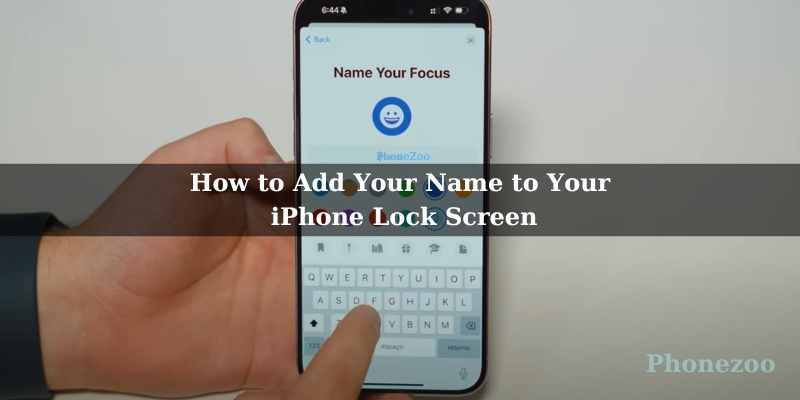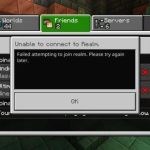Yo iPhone fam! Ready to truly make your lock screen yours with iOS 16? Well, listen up because I’m about to show you two slick ways to add your name – or any text you want – front and center. It’s stupid easy and looks super fresh.
The Sneaky Focus Mode Hack
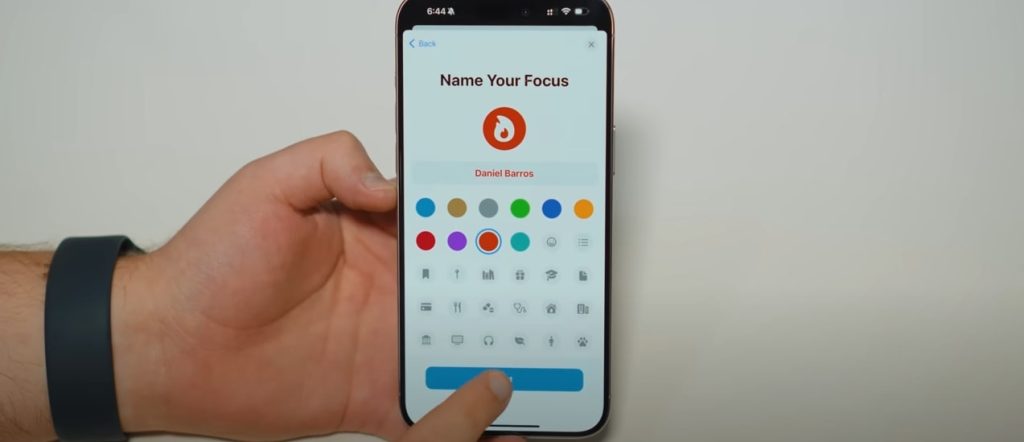
Alright, we’re gonna get a little tricksy here by using the Focus mode feature…but not for actually focusing (who does that anyway?). It’s all just a clever workaround to stick your name on the lock screen. Here’s how:
- Swipe down from the top right corner to open Control Center (or swipe up if you’re rocking an older iPhone).
- See that lil’ Focus button? Give it a tap.
- Long-press on one of the existing Focus modes then hit “New Focus.”
- Select “Custom” then type in whatever you want displayed – your name, a dope nickname, you do you! Feel free to add an emoji or play with colors too.
- Close out of settings and head back to Control Center. Long-press the Focus button again and select the fresh one you just made.
- Bam! Your text should now be chilling on the lock screen clear as day.
The “Any Text” Widget Shortcut
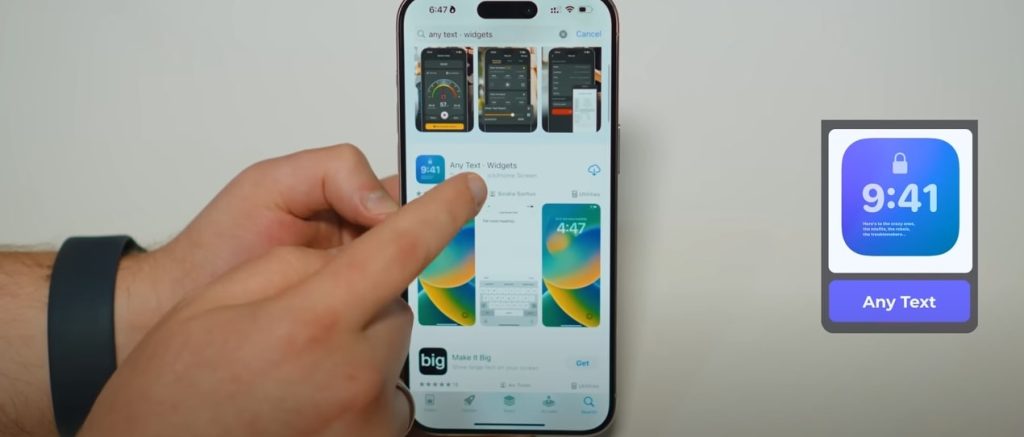
This route is a bit more straightforward using a nifty lil’ widget. Let’s get into it:
- Open the App Store and download “Any Text” (usually free!).
- Open that app and simply type out your desired text.
- Long-press on the lock screen and tap “Customize.”
- Tap wherever you want the widget to go then scroll down and select “Any Text.”
- Adjust the sizing as needed then hit “Done.”
Viola! That custom text is now living on your lock screen for the world to see.
A Couple Pro Tips:
- Play with different fonts/colors in the Any Text app to make it extra eye-catching.
- Don’t just use your name – try inspirational quotes, reminders, social handles, whatever!
- Need some privacy? Just disable Focus mode or remove the widget.
There you have it – two easy peasy ways to totally personalize your iPhone lock screen. Give ’em a try and let me know in the comments what fresh text you ended up rocking!
- The Best Dell All-in-One Computers for Work, Entertainment, and Family Use - August 6, 2024
- Why Can’t I Update My iPhone to iOS 18? - August 1, 2024
- How to Update to iOS 18: A Step-by-Step Guide for a Seamless Upgrade - July 7, 2024