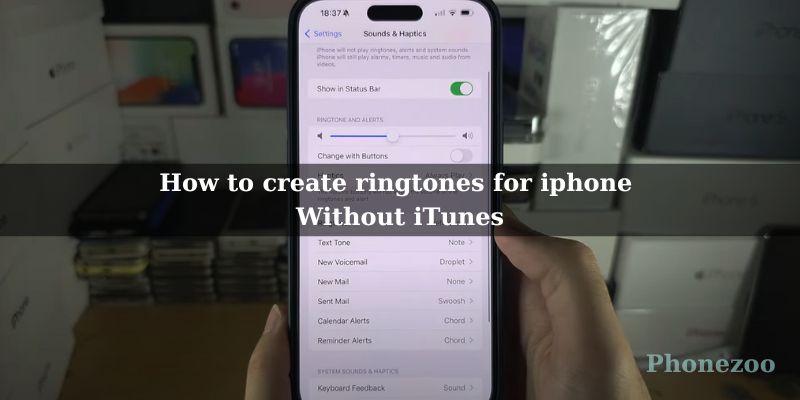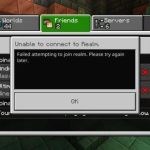Are you tired of the same old ringtones? Ready to add some personal flair to your incoming calls? You don’t need iTunes to make that happen anymore! Check out these simple yet effective methods to craft custom ringtones directly on your iPhone:
Make your own ringtone with Garageband
- Obtain GarageBand: Download the free GarageBand app from the App Store if you haven’t already installed it on your iPhone.
- Import Audio: Launch GarageBand and create a new audio recorder project. Tap the loop icon, navigate to the “Files” tab, and import the audio file you wish to use as your ringtone (this could be a song clip, sound effect, or a voice recording you’ve made).
- Edit the Audio: Trim the audio to your desired length for the ringtone, typically 30 seconds or less, utilizing GarageBand’s editing tools.
Set as Ringtone: Tap the down arrow icon, select “My Songs,” and locate your edited audio track. Tap the “Select” button, then choose “Share” > “Ringtone” > “Export.” Your newly created ringtone will automatically be added to your iPhone’s sound settings.
Alternatives and Similar Apps
If you want more advanced features, check out these ringtone-crafting apps:
- Ringtone Maker: This popular pick lets you cut and edit audio files with ease, add fade-in/fade-out effects, and even record your own sounds.
- Ringtones for iPhone: Boasting a massive library of pre-made ringtones, this app also packs editing tools for creating your own unique tones.
- iRingg: Known for its user-friendly interface, iRingg allows you to craft ringtones from your music library or by recording fresh sounds.
Tips for Crafting the Perfect Ringtone
Here are some tips to help you craft the perfect ringtone:
- Commence with High-Quality Audio: Regardless of whether you’re utilizing a clip from your favorite song, an amusing sound effect, or a personal recording, ensure the original audio is of superior quality. The better the initial sound, the better your ringtone will resonate.
- Maintain Brevity: No one desires to listen to a 3-minute ringtone. Aim for a duration of 20-30 seconds, sufficient for individuals to recognize your unique sound without inducing annoyance.
- Identify the Captivating Segment: Choose a section of your audio that is catchy, memorable, and representative of your personality. Consider it akin to a musical hook—something that will elicit a smile from others upon hearing it.
- Edit with Precision: Employ a ringtone creation application (numerous free options are available) to trim your audio clip, adjust the volume level, and incorporate fade-in or fade-out effects for a smoother transition.
- Experiment with Sound Effects: Certain ringtone makers grant you the ability to incorporate entertaining sound effects such as echo, reverb, or distortion. Utilize these sparingly to enhance your ringtone without overwhelming it.
- Consider the Context: Contemplate the scenarios in which you’ll be utilizing the ringtone. An amusing sound might be perfect for a friend, but a professional-sounding tone might be more suitable for work-related calls.
- Test It Out: Once you’ve crafted your ringtone, set it as your default and test it by receiving a few calls and texts. Ensure it’s audible enough in various environments and doesn’t become annoying after repeated listening.
Troubleshooting
- Check File Format: Make sure your sound file is in a compatible format (usually MP3 or M4A).
- Free Up Storage: Ensure you have enough free space on your iPhone to save that new ringtone.
- Restart for Good Measure: If the new tone isn’t showing up in your
With these simple tips, you can ditch those boring default tones and craft unique, personalized ringtones that’ll make your iPhone truly yours – no iTunes required! Get creative and let your phone show off your individual style.”
- The Best Dell All-in-One Computers for Work, Entertainment, and Family Use - August 6, 2024
- Why Can’t I Update My iPhone to iOS 18? - August 1, 2024
- How to Update to iOS 18: A Step-by-Step Guide for a Seamless Upgrade - July 7, 2024